So, you have a Ring solar panel to connect to your Spotlight cam so you can see what’s going on outside your front door even when you’re not home? Great idea! But what if you’re having problems getting it connected properly?
The Ring Spotlight cam and Stick-Up cam are great for keeping an eye on your home even when you’re not there. They’re user-friendly and can even be operated from your smartphone.
Still, what if something happens and you can’t get your Ring solar panel working properly? What if the panel keeps telling you that it’s “not connected,” even if you believe that it is?
Don’t worry, because the company itself has a lot of measures that you can take to get your Ring solar panel working right in no time.
Below are some of the glitches that you might run into when you’re installing your Ring solar panel, and what you can do about them.
But What If It Tells Me That It Is Not Connected?
Sometimes you’ll try different things but they don’t take care of the problem; for instance, you may have turned the device off and then resecured the connections.
You may have even taken the battery off and ensured it is at 100% charge. So, what’s a homeowner to do when these things don’t work?
According to some users, here is one of the solutions that you can try:
- Make sure that your solar panel is connected as best you know
- Reset the camera by pressing and holding the “setup” (reset) button for about 20 seconds
- Release the button, then wait around one minute
- After about a minute, it will reboot
- Afterward, you can reconnect it to WiFi
At this point, the camera usually performs an update, which may take some time. Still, you will see the connection change over the next few days to display the correct status.
How Do I Get My Ring Camera to Recognize My Solar Panel?
Other problems that you could experience include:
- It doesn’t recognize the solar panel you just installed. (Make sure that the solar panel is installed correctly.)
- You’re getting a message that says “add a solar panel.” (This doesn’t mean that the device is failing to charge; it is merely an advertisement to get another solar panel.)
In other words, you’ll want to make sure that both the solar panel and the camera are connected properly and that the battery is charged.
Other steps if you believe that something is wrong with the solar panel include the following:
- Check the adapter and make sure that it is securely plugged into the device
- Make sure that your solar panel receives several hours of direct sunlight every day, even on overcast days
- Make sure that your panel is completely clean of dust, dirt, and any debris
- Make sure that the port area and the adapter have no debris on them or any damages
You can also do a total “do-over” by removing the Spotlight cam device from your account, just as if it was never there in the first place.
Next, hold down the button at the top for 20 seconds and let go. At that point, the lights will flash blue and white.
After you do this, the cam will be off your device list and have completed a hard reboot. Next, open the bottom of the device and remove the battery.
Wait 10 seconds and then insert the battery again.
Once the power-up lights finish flashing, you can scan the QR code sometime during the setup process (make sure that the battery compartment is open when you do this).
Finally, open your app, go to Devices, then Add Device.
Always select Spotlight Cam Solar next so that the correct firmware is installed as it’s setting up. Once the QR code is scanned, you can close the battery compartment.
At this point, you can go ahead and complete the setup process. It should show that everything is working properly.
NOTE: Before starting this process, ensure your battery has a full charge.
If you add the solar panel device later on as an “add-on,” the device doesn’t always set up properly and therefore it isn’t officially recognized.
It means that it was originally set up as a Spotlight cam battery and nothing else; therefore, it may have the wrong firmware. This is why a “redo” often works to solve the problem.
See also: Ring Solar Camera Review: Comprehensive Guide to Make an Informed Purchase
How Do You Activate a Solar Panel Ring?
The first thing you’ll want to do is make sure that you set up your camera in the Ring app on your smartphone, then you’ll be installing the solar panel itself.
After it’s all set up, you’ll have to Select your Install location, which you can do quickly because all you have to do is make sure that it’s an area that gets a lot of direct sunlight every day.
To activate the panel, you have to start by downloading the Ring app.
- Go to either the App Store or the Play Store and search for “Ring.”
- Download and install the app on your iOS or Android device.
- You can also visit ring.dom/app on your smartphone.
- Follow the directions to either set up or log into your account.
- Tap on “Set Up a Device,” then on “Security Cams.”
- Scan either the QR code or the MAC ID barcode on your Ring device. It can be found on the back of the camera.
- With the camera on your smartphone, point it at the QR or MAC ID code on the Spotlight cam. Make sure that the code is centered in the phone camera’s view at the top of the screen.
- When the system recognizes the code, you’ll see either a green square (QR) or a green line (MAC ID). This tells you that you can proceed to the next step.
- Make sure that your specific location is specified. The app will instruct you how to do this.
- Give your device a name. This must be done to differentiate it from other Ring devices that you might have on your account.
- Plugin the Spotlight cam.
- Put the Spotlight cam into Setup Mode by pressing and releasing the button on the top of the cam. When you see a blinking white light on the bottom of your cam, tap Continue in the app.
- Connect to your Ring device by tapping Join on your iPhone when asked to join the Ring WiFi network. Android phones should automatically do this. You should have your WiFi password ready before you do this.
- Test out the device by opening Live View to see if it works.
How Can I Tell If My Solar Panel Is Working?
In your app, there is no indication that the solar panel is working right, but if you make sure that you charge your battery to 100% each time, this should tell you everything is alright.
Also, keep in mind that the solar panel provides trickle power to the device itself. This means that you may notice lower power one day but improvement the following day.
The Ring Solar Status Is Not Connected at Night
If you can’t get your Ring solar panel to connect at night, here are two things that you can try:
- Reinstall the solar panel. Sometimes, there is debris or some blockage in the solar panel connection. If you manually detach and check the panel, you can find out more about what’s wrong.
- Check for blockage and debris, and ensure the wires aren’t loose or attached to the wrong place.
- Check to see if the panel has defected.
- Get on the Ring app and go to Device Health. Check the connection there.
If there is no blockage or debris or problems with the wires, the solar panel could be defective. If this is the case, it will simply need to be replaced